Centering a layer in Photoshop
 Often you will have a layer in a Photoshop image that needs to be centered in the document.
Often you will have a layer in a Photoshop image that needs to be centered in the document. 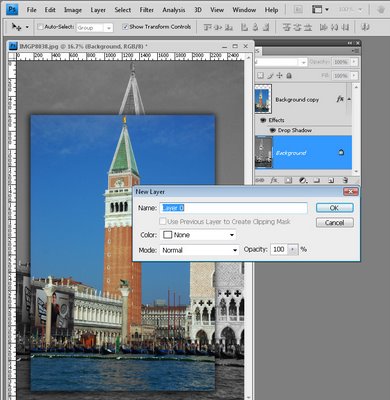 To do this, first make sure that you have a full size layer that is a regular layer, not the background layer. If necessary, convert the background layer to a regular layer by double clicking on the background layer and click Ok.
To do this, first make sure that you have a full size layer that is a regular layer, not the background layer. If necessary, convert the background layer to a regular layer by double clicking on the background layer and click Ok. 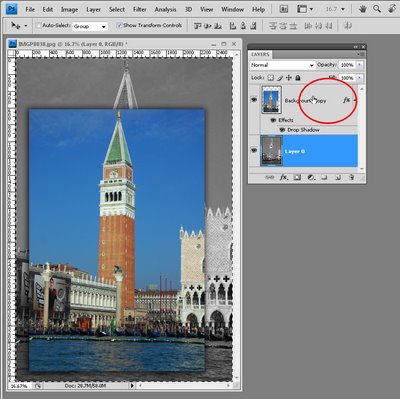 Now Ctrl + Click on the background layer which is the full size of the image. It should have marching ants around it. With this layer selected, click the layer that you want to center. The marching ants should be around the entire image but the selected layer should be the one you want to center.
Now Ctrl + Click on the background layer which is the full size of the image. It should have marching ants around it. With this layer selected, click the layer that you want to center. The marching ants should be around the entire image but the selected layer should be the one you want to center.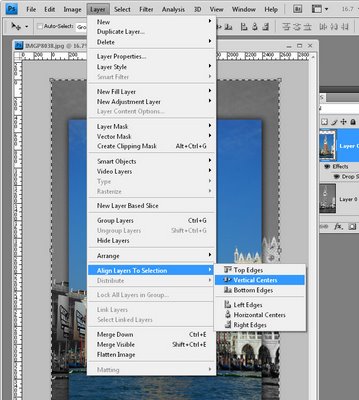 Select Layer > Align Layers to Selection > Vertical Centers to center the smaller layer within the edges of the large one.
Select Layer > Align Layers to Selection > Vertical Centers to center the smaller layer within the edges of the large one.  Repeat and choose Layer > Align Layers to Selection > Horizontal Centers to center them horizontally. The second layer is now centered in the middle of the main ima
Repeat and choose Layer > Align Layers to Selection > Horizontal Centers to center them horizontally. The second layer is now centered in the middle of the main ima
Labels: border, centering, creating a layer, Photoshop

2 Comments:
is it the same as Select All > Move Tool and then use the centering options in the options bar?
You can also do Control+A to select All, Control+X to cut, and Control+V to paste it back onto the same layer.
Post a Comment
Subscribe to Post Comments [Atom]
<< Home