Where did my Photoshop cursor go?
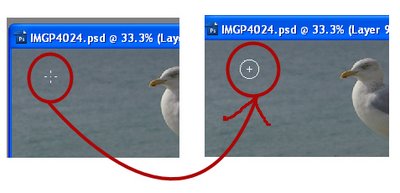
Ok. So this morning I went to do some work on my images from my trip and my Photoshop cursor went missing. All I had was a funky little cross hair thingie. It's not a machine I use a lot so I thought it was just that the brush hadn't been set correctly. Into Edit, Preferences and - well, all the brush settings look ok. So I try another brush option just in case. Same problem. Not good.
The solution is, luckily very simple. When you know how. It's just a matter of pressing the Caps lock key. In fact, I suggest you do it right now so you know how it works. Choose a brush tip and press the Caps Lock key - voila, your cursor changes and disappears. Press it again and it comes back. That's what happens, your Caps lock key toggles the brush tip display. So, when your brush tip goes west and you can't see it so you have no idea how big it is or pretty much where it is, the Caps lock key is about to become your new best friend. Promise.
Labels: brush tip, missing, Phtotoshop, reset

4 Comments:
okay: this post just saved my life. i needed to make one edit to an image i've worked hours on, to put it on an apron for my baby's grandparents and photoshp was only showing a hand, no other cursors. thanks for posting this!
thanks so much! I spent ages playing with those cursor settings in setup ... 10 seconds oo google let me here yay!
Thank you. I was designing my site when the cursor suddenly disappear.
This was the first result for my query when I had this problem. Thanks for having the solution!
Post a Comment
Subscribe to Post Comments [Atom]
<< Home